Android SDK Installation in Windows
Download Android SDK :
Windows : installer_r22-windows.exe / android-sdk_r22-windows.zip.
Mac OS (intel) : android-sdk_r22-mac_x86.zip.
Linux (i386) : android-sdk_r22-linux_x86.tgz.
or
Goto this URL : http://developer.android.com/sdk/index.html
or
Goto this URL : http://developer.android.com/sdk/index.html
Step 1 :
When you click the '.exe' installer
windows will ask you if you want to save the file or cancel download as seen in
the figure below. Select Save
File and wait for the file to
download.
Step2 :
After you downloaded Android SDK setup file,
run it. You will be shown the welcome screen wizard. Press Next on this screen.
Step 3 (Optional):
If Java SE Development Kit (JDK) is not
installed on your system, you will be asked to download it from the Java
website. Click on Visit
java.oracle.com to install
the JDK. Without the JDK you cannot continue with the installation. If you
already have JDK installed you can proceed to next step.
Step 4 :
After Installing the JDK you can press the Back button and then click Next button on the Android SDK installer.
Now you can see that the previously disabled 'Next' button is enabled and click the Next button.
Step 5 :
You will be asked to choose the location, where you want to
install Android SDK tools. Remember the location of the SDK directory on your
system, in future you must refer to this SDK location, while setting up the ADT
plugin and when using the SDK tools from command line. we use SDK location as C:\Program
Files\Android\android-sdk.
After selecting the Android SDK install location, press Next.
Step 6 :
Next you will be asked to select the Start Menu Folder. If you do
not want to make a Start Menu Folder select the box ” Do not create shortcuts”. If
you want to create Start Menu Folder than just click Install button
Now the Installation will start and after
finishing the installation, you can see Next button to proceed to the Finish wizard and you will see Start
SDK Manager option, If you want to start, select it.






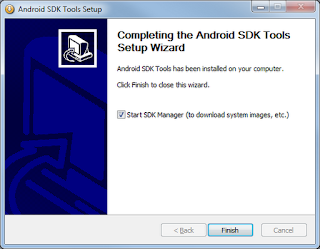
Very useful post for android users.
ReplyDeleteandroid application development
Thank you
Delete